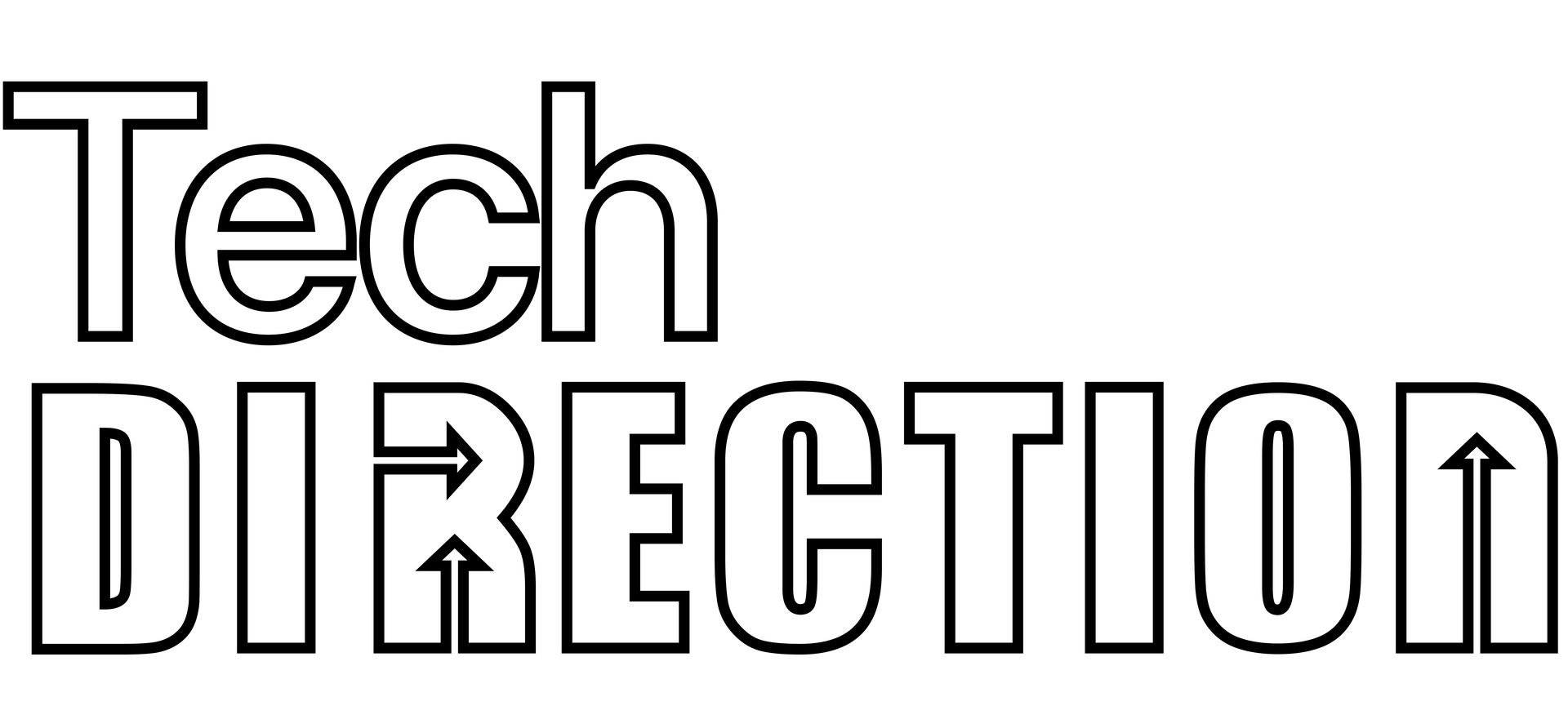Mastering Audio Monitoring: How to Check Your OBS Sound Before It Hits Your Live Stream or Recording
How to monitor audio output from OBS
Introduction
In the world of live streaming, Open Broadcaster Software (OBS) has become an essential tool for many content creators. Whether you are hosting a webinar, live gaming session, or an interactive live event, OBS provides the flexibility and features you need. However, one common question is how to monitor the sound going out to a stream - such as Facebook, YouTube, Twitch, and others - without having to listen to the live stream itself. In this blog post, we will cover this topic, providing you with a clear guide on how to effectively monitor your OBS audio output.
Understanding OBS Audio Monitoring
The idea behind audio monitoring is simple: you want to hear what your audience hears to ensure that the audio quality is as good as possible. This is especially crucial when dealing with multiple audio sources, as you need to balance the levels to provide a pleasant listening experience.
In OBS, audio monitoring can be accessed via the advanced audio settings, which provides three monitoring options: 'Monitor Off', 'Monitor Only (mute output)', and 'Monitor and Output'. However, these options might not allow you to monitor the final mixed audio that is being streamed out.
Monitoring OBS Audio Output without Listening to the Live Stream
What if you want to monitor the final mix that your audience is hearing, without listening to the live stream? This can be achieved using the following steps:
- First, you will need a virtual audio cable - a software that allows you to route audio between apps. Examples include VB-Cable (Windows), Blackhole (Mac), or JACK (Linux).
- Install the virtual audio cable software and set it as your main audio device in OBS (Settings -> Audio -> Advanced -> Monitoring Device).
- Next, open your computer's sound settings and set the virtual audio cable as your main output device.
- Finally, you can use any audio player that supports multiple output devices to monitor the sound. Choose your regular speakers or headphones as the output device in the audio player, and you will be able to monitor the final mixed audio that is going out to your stream.
With this setup, you can monitor your OBS audio output without having to listen to your live stream, helping you provide better audio quality for your viewers.
Conclusion
Monitoring your OBS audio output can be a vital aspect of ensuring high-quality audio in your live streams. By utilizing a virtual audio cable, you can listen to the final audio mix, enabling you to fine-tune your sound settings for an optimal viewer experience. Happy streaming!

Frequently Asked Questions (FAQ)