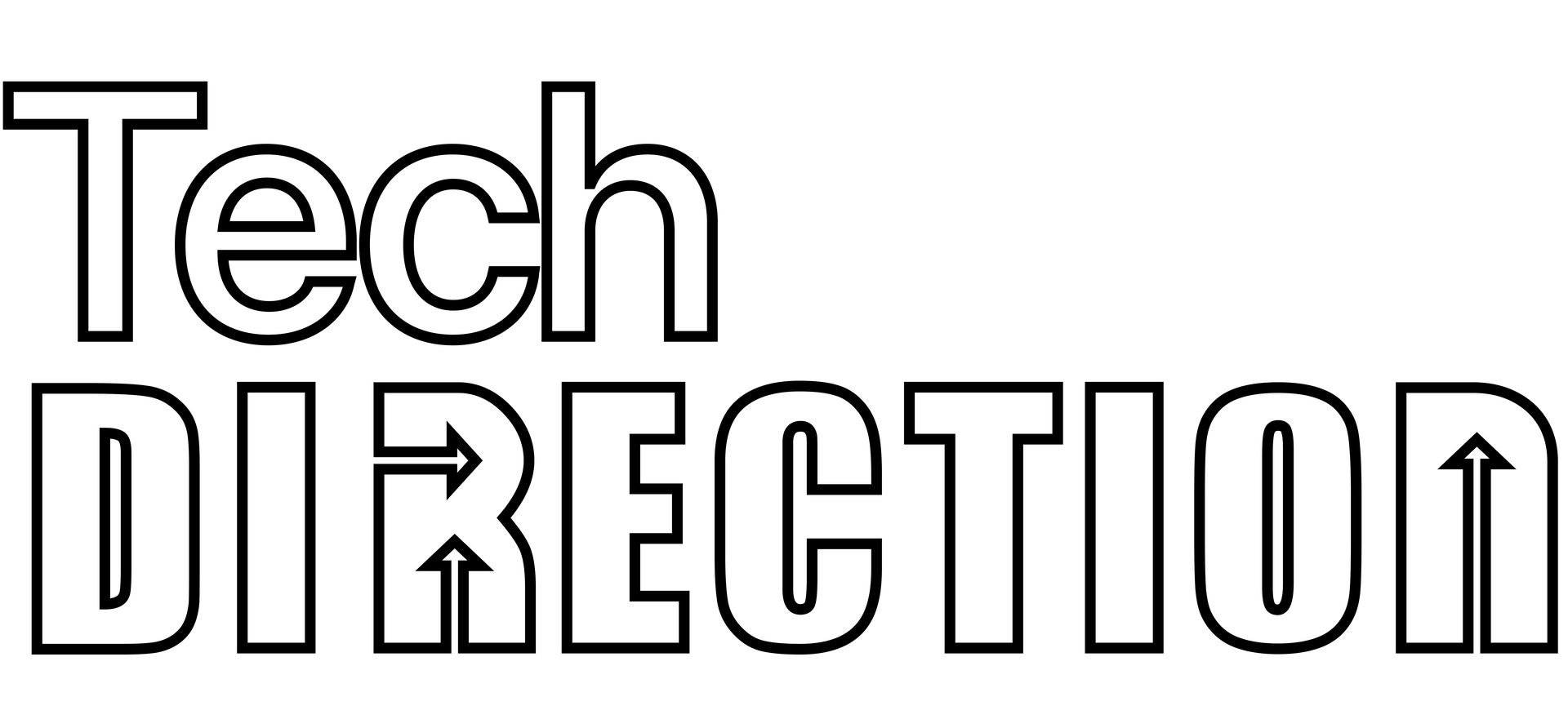How to Stream to Multiple Platforms Simultaneously with OBS
Reach your audience across platforms
In the ever-evolving world of live streaming, content creators are constantly looking for ways to maximize their reach. One effective strategy is multi-streaming — broadcasting live to several platforms at once. While OBS Studio, a popular choice among streamers for its powerful and free-to-use broadcasting capabilities, doesn't natively support simultaneous streaming to multiple destinations, there's a seamless workaround: leveraging third-party services. Today, we're diving into how you can extend your live streaming presence across various platforms using OBS Studio in conjunction with services like Restream, Castr, or Streamlabs Prime.
The Power of Third-party Services
Third-party streaming services act as a bridge between your live content and multiple streaming platforms. By streaming to a single server, these services then redistribute your feed to a wide array of platforms like Twitch, YouTube, Facebook Live, and more. This approach not only simplifies the streaming process but also significantly expands your potential audience reach without the need for complex setups or additional hardware.
Free Live Stream Syndication Services
- Restream (Free Plan)
- Overview: Restream offers a free plan that allows you to stream to more than 30 platforms simultaneously. It's user-friendly and integrates well with OBS Studio.
- Key Features: Multistream to multiple platforms, chat aggregation, analytics.
- Pros: Broad platform support, easy setup, community chat.
- Streamlabs (Free Plan)
- Overview: Streamlabs provides a free option that supports streaming to multiple platforms. It includes features like customizable alerts and overlays.
- Key Features: Basic multistreaming, donation alerts, widgets.
- Pros: Integrated with OBS Studio, additional widgets and alerts for engagement.
- Mobcrush
- Overview: Mobcrush is geared towards gaming and esports, offering free multistreaming to platforms like Twitch, YouTube, Facebook Live, and more.
- Key Features: Real-time chat, social sharing, audience engagement tools.
- Pros: Free, optimized for gaming, simple interface.
Paid Live Stream Syndication Services
- Restream (Paid Plans)
- Overview: Restream's paid plans start at $19/month and offer advanced features like removing Restream branding, streaming to more platforms, and additional analytics.
- Key Features: Full HD streaming, multichat, branding removal, advanced analytics.
- Pros: Enhanced features, more control over branding, deeper analytics.
- Castr
- Overview: Castr offers flexible pricing starting at $9.99/month, allowing you to stream to multiple platforms with additional features like video hosting and on-demand streaming.
- Key Features: Simulcasting, video hosting, cloud storage, VOD.
- Pros: Affordable, comprehensive feature set, reliable service.
- Streamlabs Prime
- Overview: Streamlabs Prime costs $12/month and provides enhanced features such as multistreaming, custom website hosting, and premium overlays and themes.
- Key Features: Premium multistreaming, website hosting, exclusive overlays and alerts.
- Pros: Integrated with Streamlabs OBS, premium customization options, additional monetization tools.
- Switchboard Live
- Overview: Starting at $25/month, Switchboard Live focuses on professional-grade streaming with features like real-time analytics, advanced scheduling, and robust customer support.
- Key Features: Stream syncing, real-time analytics, audience engagement tools.
- Pros: Professional-grade features, excellent customer support, detailed analytics.
- Vimeo Livestream
- Overview: Vimeo Livestream offers comprehensive streaming solutions starting at $75/month, targeting businesses and professionals with features like branded players and live Q&A.
- Key Features: Branded streaming, live Q&A, audience interaction, detailed analytics.
- Pros: High-quality streaming, robust feature set, excellent for professional use.
- StreamMonkey
- Overview: StreamMonkey provides professional streaming services with a focus on reliability and comprehensive features. Pricing plans start at $99/month.
- Key Features: Cloud-based streaming, robust analytics, secure streaming, video-on-demand.
- Pros: High reliability, secure streaming options, comprehensive analytics, excellent customer support.
- Subsplash
- Overview: Subsplash is a comprehensive platform popular among churches for its live streaming capabilities, app development, volunteer management, and congregation text message notifications. Pricing plans start at $99/month.
- Key Features: Live streaming, custom mobile app development, volunteer management, congregation text notifications, donation management.
- Pros
- : Tailored for churches, includes app development, robust community engagement tools, integrates with other church management systems.
Getting Started with Multi-streaming
1. Choose Your Service: Begin by selecting a third-party service that suits your needs. Restream is a popular choice, offering a user-friendly interface and a broad selection of supported platforms. However, Castr and Streamlabs Prime are also excellent options, each with its unique features and pricing plans.
2. Set Up Your Accounts: Once you've chosen your service, the next step is to set up your accounts on the platforms you intend to stream to. Ensure that your profiles are complete and optimized for live content.
3. Configure OBS Studio: With your accounts ready, configure OBS Studio to stream to your chosen third-party service. Navigate to Settings > Stream in OBS, select "Custom..." as the service, and enter the RTMP URL and stream key provided by your multi-streaming service. This links OBS directly to the service, enabling it to redistribute your stream.
4. Start Streaming: With everything set up, you're ready to go live. As you start your broadcast in OBS, your stream will be sent to the third-party service, which then simultaneously broadcasts it to all your selected platforms.
Considerations and Best Practices
While multi-streaming can significantly amplify your online presence, it's essential to be mindful of a few key points. Firstly, check the terms of service for each platform to ensure you're not violating any exclusivity agreements, particularly if you're part of affiliate or partner programs. Secondly, assess your internet connection's upload bandwidth to ensure it can handle the demands of streaming to multiple destinations. Lastly, always conduct test streams to troubleshoot any potential issues before your official broadcast.
Conclusion
Multi-streaming with OBS Studio and third-party services offers a straightforward solution for content creators aiming to maximize their live streaming reach. By following the steps outlined above, you can efficiently broadcast your content across multiple platforms, engaging with a wider audience and maximizing your streaming potential. Remember to choose the right service for your needs, keep an eye on bandwidth requirements, and always test before going live to ensure a smooth streaming experience.
Frequently Asked Questions (FAQ)