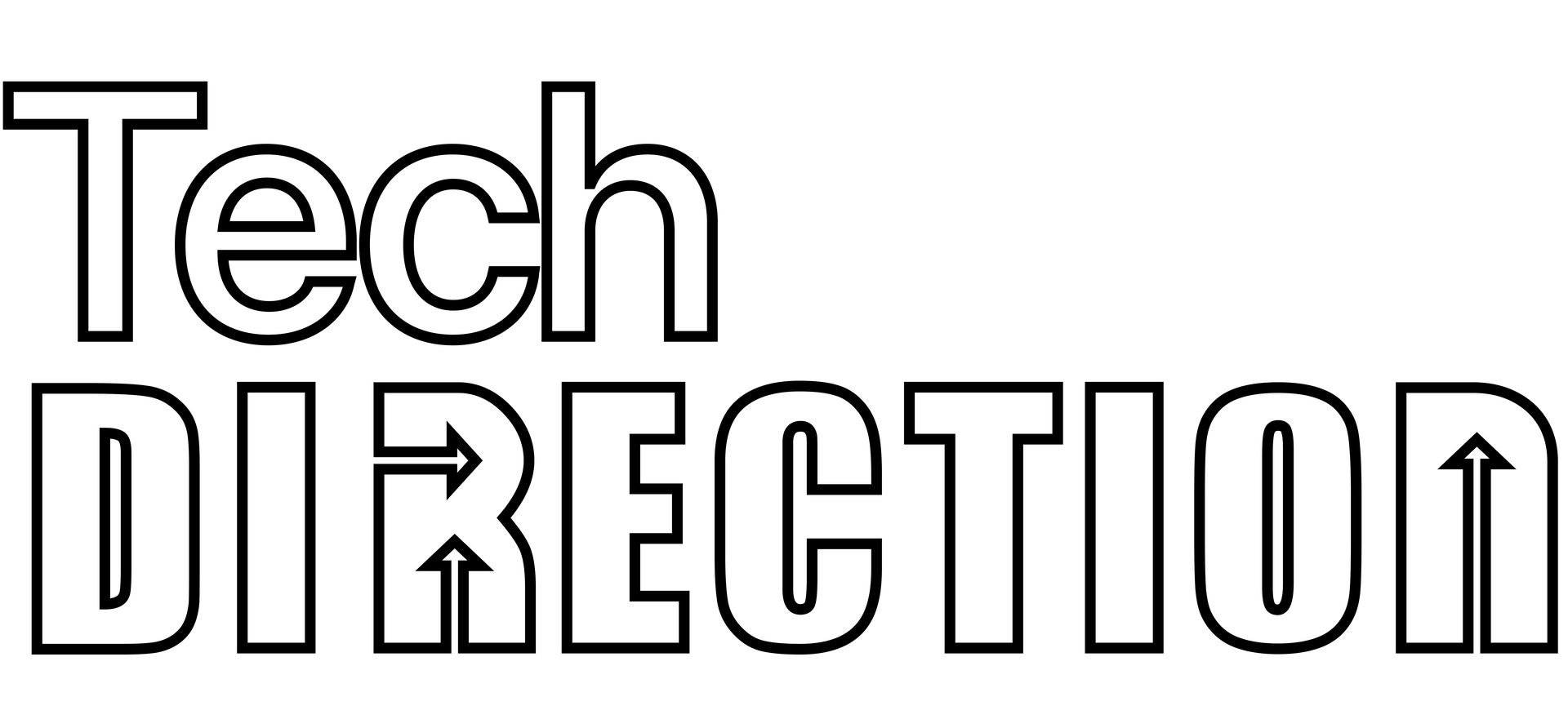Automating Adobe Audition to Streamline Your Sound Design Workflow
Streamlining Your Adobe Audition Workflows
Audio effects play a pivotal role in immersing an audience into the world of a theatrical performance. From the subtle ambiance of a forest to the dramatic crash of a thunderstorm, the soundscape is as integral to a play as the visuals on stage. For sound designers working on theatre productions, efficiency and precision are key, and this is where Adobe Audition shines with its automation capabilities. In this article, we'll explore how you can leverage automation in Audition to craft the perfect auditory experience.
Automating Processes in Adobe Audition
1. Batch Processing:
This feature allows you to apply a sequence of commands or processes to multiple files at once.
- Open the 'File' menu and select 'Batch Process'.
- Add the files you want to edit.
- Select the processes or effects you want to apply.
- Click 'Run' and let Audition do the work!
2. Favorites:
Favorites are a series of commands that can be applied to an audio file with a single click.
- Highlight a section of your audio clip.
- Apply the effects and adjustments you desire.
- Go to the 'Favorites' menu and choose 'Start Recording Favorite'.
- Name your favorite and save. The next time you want those exact settings, just apply your favorite!
3. Effect Rack:
This feature lets you chain multiple effects together and save them as a preset.
- In the Multitrack Editor, select the track you want to edit.
- Open the Effects Rack (Window > Effects Rack).
- Chain together the desired effects.
- Once satisfied, click on the rack menu and choose 'Save Preset' for future use.
4. Using Scripts:
For more advanced users, Adobe Audition supports JavaScript which can be used to automate tasks.
- Write your script using the Adobe Audition scripting guide as a reference.
- Save your script (.jsx file) in the 'Scripts Panel' folder of Adobe Audition.
- Run the script via Window > Scripts.
Tips for Theatrical Sound Design
1. Organize Your Workspace: Set up your Audition workspace specifically for theatrical sound design. This may include arranging panels and saving the layout.
2. Consistent Naming Conventions: Name tracks, files, and effects consistently. This will make it easier to locate specific sounds or effects later on.
3. Use Markers and Labels: Especially for longer soundscapes or sequences, use markers and labels to indicate specific cues or moments.
4. Preview in Context: Always check your edited sound effects in the context of the entire soundscape. What sounds great in isolation might need adjustments when combined with other elements.
Conclusion
Adobe Audition's powerful automation capabilities are a boon for theatrical sound designers. Whether you're crafting the ambiance of an intimate scene or building the sonic boom of a dramatic climax, automating your processes can ensure consistency, precision, and speed. Dive into Audition's automation features, and let your theatrical productions resonate with perfection!
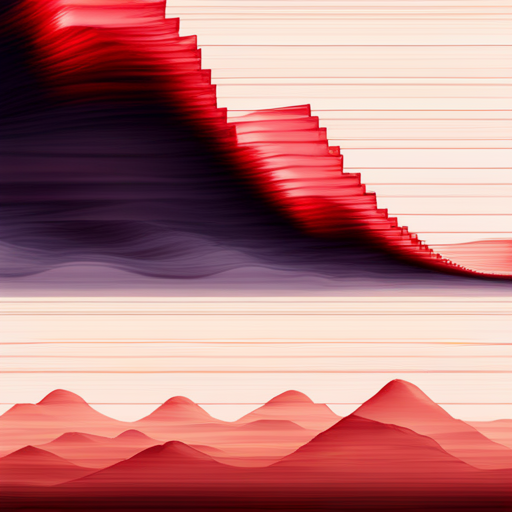
Frequently Asked Questions (FAQ)